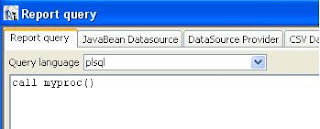On Monday at the Web 2.0 Summit in San Francisco, Google CEO Eric Schmidt did a wide-ranging interview in which he shared new details about where Google sees the mobile revolution heading in the years ahead
In his interview Eric give presentation of his next version of Andriod which called as Gingerbread, He has also covered many other features that are coming in and how Googlesees the business opportunity in the mobile world. please have a look at this video.
Hi World, My lot of experiance goes in devloping Enterprise web based applications, from inception to implementation and post prduction support for fine tunning and problem solving, I keep interest in different technologies.
Wednesday, November 17, 2010
Google TV
www.google.com
Google TV is a new experience that combines TV, the entire web, and apps -- as well as a way to search across them all. Take a tour, learn how it works, and find out how to get it.
Monday, November 1, 2010
Procedure / plsql support in jasper report
I am not very sure from which version Jasper started supporting this feature, but recently when I was evaluating 3.7.5 version I suddenly explored this... and it is so easy...!
Well here it is how... when you write a query in the querystring tag, Jasper has added a property called "language" and here it supports for different languages querystring. so for calling a procedure from jasper report you need to set this attribute value as "plsql", and done! just call your procedure from querystring.
just to make sure that your jasperreport version support this feature check your xml schema or jasper that it has this property, I am quite sure that when jasper was having DTD as validate jrxml, that time it was not supported.
Well here it is how... when you write a query in the querystring tag, Jasper has added a property called "language" and here it supports for different languages querystring. so for calling a procedure from jasper report you need to set this attribute value as "plsql", and done! just call your procedure from querystring.
<queryString language="plsql">
<![CDATA[call myproc()]]>
</queryString>
just to make sure that your jasperreport version support this feature check your xml schema or jasper that it has this property, I am quite sure that when jasper was having DTD as validate jrxml, that time it was not supported.
Wednesday, October 13, 2010
creating a crosstab report with jasper report
creating a crosstab report with jasper is became very easy task now...
as I explore it I found it very easy and simple to do...
the most tedious task was earlier to manage with the query to get the data in cross format. since there was no alternate or easy feature available from database either.
but for now with japserreport it become so easy that you don't have to modify your query at all just fire simple query and its done.
lets see how.
to show example I will use hssqldb that shipped with ireport tool.
concept: in a business case we have some times a requirement where we need a crosstab data for analysis which is difficult to achieve. because what we store in database is in number of rows and if we need that to be shown in columns is very difficult to achieve.
in our example lets see following result of table "tasks"
and assume now that we have a requirement to show this data in a different format as
group scheduled and actual and subgroup with tasks within and show them as columns
and subtasks as rows. that means it will look like something like this
actual | scheduled
task1 | task2 | task3 |task1 | task2 | task3
subtask1
subtask2
subtask3
etc.
lets see how we can put this in cross tab report as below.
1. open ireport
2. file>>new>>launch report wizard (click) button
3. give reportname.>> next>>
4. select database connection>>add sql query as "select * from tasks" >> next>>
5. select all fields >> next>>
6. next>> finish>>
7. set all bands height as 0 except summery band.
8. drag and drop crosstab icon on summery band.
9. select "main report databaset" >> next
10. in rows we want to show subtasks so select "subtask Field" in rowgroup1 , group by "unique" >> next>>
11. now for column we have two level of grouping first is actual and scheduled and under it tasks so for
columngroup1 select "series Field" group by "unique">>
columngroup2 select "task Field" group by "unique">> next>>
12. for data we will select "percent Field" , function "nothing" because we want to show values as it is.>> next>>
13. you can choose colour scheme of your choice and also column/row grouping if you want for my example i am leaving it unchecked that means I am not using row& column grouping.
>> finish.
Thats all your report is done now click on preview and try to see how it looks.
after genrating view see it as below.
Tuesday, October 12, 2010
creating jasper sub-report using iReport
creating a sub-report example with Jasper
Pre-requisite: I assume that you know how to create normal reports using iReport GUI tool also basic knowledge of database, sql with MySql.
before we start with actual creating of report lets understand the database that we require.
following is the table structure that we require.
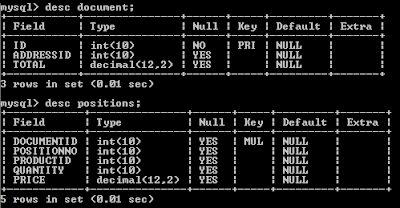 I have taken the sample database that comes with iReport hsqldb, you can use that directly also.
I have taken the sample database that comes with iReport hsqldb, you can use that directly also.
following is that data within each table.
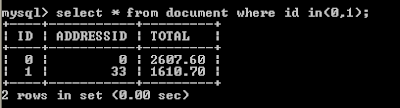
I have restricted data to minimum to show here if you fire the same query in iReport you can see all data.
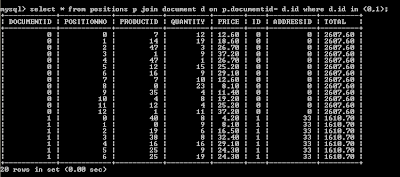
so basically it shows the billing information for each transaction taken place, master table is document and its detail table is positions.
lets now create a sub report first which we need to include in the main report for every transaction.
so open iReport tool
1. file>> new... click on "Launch Report Wizard"
2. enter report name and its location where it will save report on local machine
name: sub-rpt-det
location: C:\data\mytest
file: C:\data\mytest\sub-rpt-det.jrxml
click on next,
3. if you are using hsqldb / mysql databse as a datasouce choose appropriately.
paste following query in the tab
click next>>
4. select all fields shown in the left side of fields combo
click next>> next >> finish
5. set title, page header, summery band height as 0 (zero)
6. add the fields to report detail section
7. add fields column labels in the column header
8 now goto report inspector >> expand variables >> right click on variables>> select "Add Variable"
9. check the following variable1 properties for the variable that just created. modify them appropriately
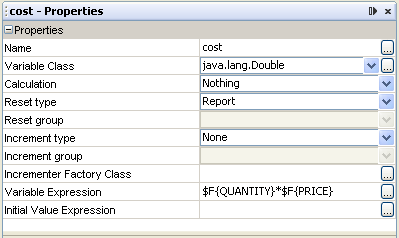
10. similarly create another variable named tot check out its properties as below
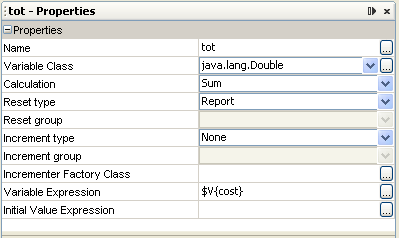
11. Place the field "cost" in detail section at end and "tot" field in column footer along with label (see below)
12. add a "Rectangle" box in the column header and move it to back, add a background color as gray
13. add a "line" the column footer.
your report will look like as below

14. try to click on preview button and check if its generating output
15. go to report inspector>> expand parameters>> right click >> "Add Parameter"
add a parameter named "m_docid" change its parameter class as "Integer"
16. click on db tool button is next to preview button
 replace the query parameter from (zero) 0 to $P{m_docid} so your query will look like as below
replace the query parameter from (zero) 0 to $P{m_docid} so your query will look like as below
1. file>> new...
2. click on button "Launch Report Wizard"
3. enter report name as "mst_rpt"
name: mst_rpt
location: C:\data\mytest
file: C:\data\mytest\mst_rpt.jrxml
click on next,
4. if you are using hsqldb / mysql databse as a datasouce choose appropriately.
paste following query in the tab
5. select all fields shown in the left side of fields combo
click next>> next >> finish
6. select Palette>> report element>> sub report
drag it to the detail section. subreport wizard will appear on screen
a. select option use existing report and browse and select the sub report that we had created.
C:\data\mytest\sub-rpt-det.jrxml
click next>>
b. select first option "use the same connection used to fill the master report"
click next>>
c. it will show paramters created in sub report "m_docid" which we need to map with the master report field so we will be passing our document table's id filed here, click on expression drop down combo you will find all parameters, fields and variables that are defined in master report. choose "id" field from it.
click next>>
d. select the first option of subreport expression as "store the directory name in a parameter"
click FINISH
so your master report created with its sub report and other fields added in the details band will be seen as below
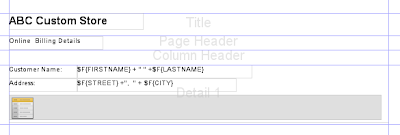
click on subreport and check its properties as below
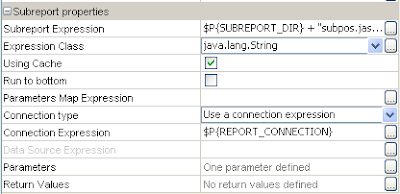
note the parameters says that one parameter defined click on its button and see that it should show the m_docid as the parameter that we are passing to sub report.
here is the way to pass parameters to sub-report and to get value from sub-report
note that when you pass any value to sub report, that value may be parameter/field/variable defined in main report. you have to take special care for variable field of main report that it should have defined and has some value. please see below image how to pass
define one parameter in sub-report that will accept value from main report.
make sure that data type of sub-report parameter and main report parameter/field/variable should be same/compatible. here I have defined m_docid which will take value from main report.
similarly now when you have to define a variable that returns a value from sub report note that
1. values should come from sub-report variables, and place holder in main report also should be a variable.
2. variable defined in main report will get populated only after sub-report is totally generated, so it has to be placed after sub report defined.
please have a look how to get value from sub report.
1. I have defined "AValueFromSubRep" variable in main report
2. then I am mapping this variable to the sub report variable "totcost"
see how its get written in jrxml as below.
now save the report and click on preview it will show the report with its sub report details as below
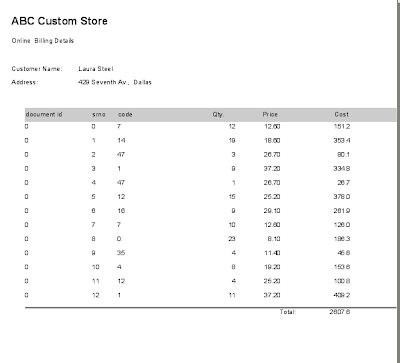
thats how you will do a subreport.
Lastly, If possible before closing, click on ad to support me.
Pre-requisite: I assume that you know how to create normal reports using iReport GUI tool also basic knowledge of database, sql with MySql.
before we start with actual creating of report lets understand the database that we require.
following is the table structure that we require.
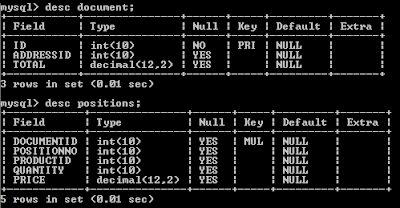 I have taken the sample database that comes with iReport hsqldb, you can use that directly also.
I have taken the sample database that comes with iReport hsqldb, you can use that directly also.following is that data within each table.
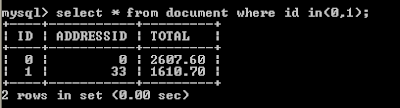
I have restricted data to minimum to show here if you fire the same query in iReport you can see all data.
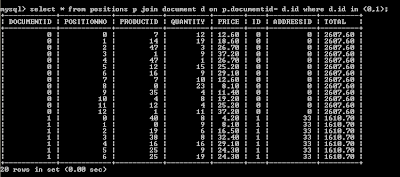
so basically it shows the billing information for each transaction taken place, master table is document and its detail table is positions.
lets now create a sub report first which we need to include in the main report for every transaction.
so open iReport tool
1. file>> new... click on "Launch Report Wizard"
2. enter report name and its location where it will save report on local machine
name: sub-rpt-det
location: C:\data\mytest
file: C:\data\mytest\sub-rpt-det.jrxml
click on next,
3. if you are using hsqldb / mysql databse as a datasouce choose appropriately.
paste following query in the tab
select * from positions where documentid=0 order by positionnolater, we will be replacing the documentid value with the actual parameter passed from the master report.
click next>>
4. select all fields shown in the left side of fields combo
click next>> next >> finish
5. set title, page header, summery band height as 0 (zero)
6. add the fields to report detail section
7. add fields column labels in the column header
8 now goto report inspector >> expand variables >> right click on variables>> select "Add Variable"
9. check the following variable1 properties for the variable that just created. modify them appropriately
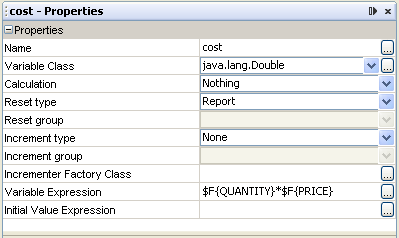
10. similarly create another variable named tot check out its properties as below
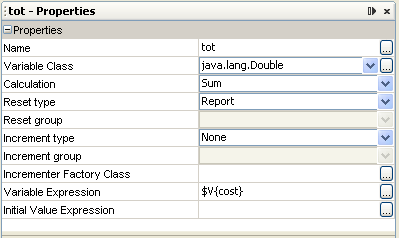
11. Place the field "cost" in detail section at end and "tot" field in column footer along with label (see below)
12. add a "Rectangle" box in the column header and move it to back, add a background color as gray
13. add a "line" the column footer.
your report will look like as below

14. try to click on preview button and check if its generating output
15. go to report inspector>> expand parameters>> right click >> "Add Parameter"
add a parameter named "m_docid" change its parameter class as "Integer"
16. click on db tool button is next to preview button
 replace the query parameter from (zero) 0 to $P{m_docid} so your query will look like as below
replace the query parameter from (zero) 0 to $P{m_docid} so your query will look like as belowselect * from positions
where documentid=$P{m_docid}
order by positionno
with this your sub report is complete now lets create a master report.1. file>> new...
2. click on button "Launch Report Wizard"
3. enter report name as "mst_rpt"
name: mst_rpt
location: C:\data\mytest
file: C:\data\mytest\mst_rpt.jrxml
click on next,
4. if you are using hsqldb / mysql databse as a datasouce choose appropriately.
paste following query in the tab
select d.*, a.* from document d left join address a on a.id= d.addressid order by taskclick next>>
5. select all fields shown in the left side of fields combo
click next>> next >> finish
6. select Palette>> report element>> sub report
drag it to the detail section. subreport wizard will appear on screen
a. select option use existing report and browse and select the sub report that we had created.
C:\data\mytest\sub-rpt-det.jrxml
click next>>
b. select first option "use the same connection used to fill the master report"
click next>>
c. it will show paramters created in sub report "m_docid" which we need to map with the master report field so we will be passing our document table's id filed here, click on expression drop down combo you will find all parameters, fields and variables that are defined in master report. choose "id" field from it.
click next>>
d. select the first option of subreport expression as "store the directory name in a parameter"
click FINISH
so your master report created with its sub report and other fields added in the details band will be seen as below
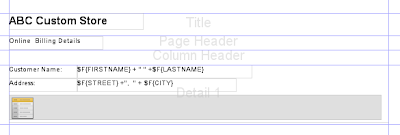
click on subreport and check its properties as below
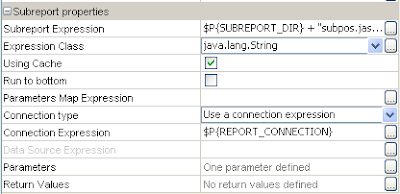
note the parameters says that one parameter defined click on its button and see that it should show the m_docid as the parameter that we are passing to sub report.
here is the way to pass parameters to sub-report and to get value from sub-report
note that when you pass any value to sub report, that value may be parameter/field/variable defined in main report. you have to take special care for variable field of main report that it should have defined and has some value. please see below image how to pass
define one parameter in sub-report that will accept value from main report.
make sure that data type of sub-report parameter and main report parameter/field/variable should be same/compatible. here I have defined m_docid which will take value from main report.
similarly now when you have to define a variable that returns a value from sub report note that
1. values should come from sub-report variables, and place holder in main report also should be a variable.
2. variable defined in main report will get populated only after sub-report is totally generated, so it has to be placed after sub report defined.
please have a look how to get value from sub report.
1. I have defined "AValueFromSubRep" variable in main report
2. then I am mapping this variable to the sub report variable "totcost"
see how its get written in jrxml as below.
<subreport>
<reportelement height="34" width="555" x="0" y="43">
<subreportparameter name="m_docid">
<subreportparameterexpression></subreportparameterexpression>
</subreportparameter>
<connectionexpression></connectionexpression>
<returnvalue subreportvariable="totcost" tovariable="AValueFromSubRep">
<subreportexpression class="java.lang.String"></subreportexpression>
</returnvalue></reportelement>
</subreport>
now save the report and click on preview it will show the report with its sub report details as below
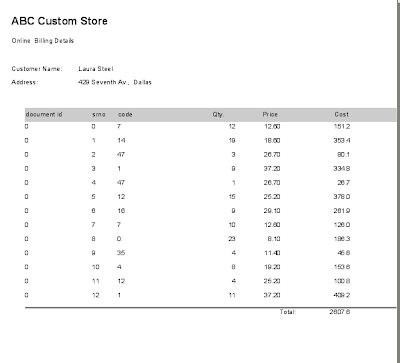
thats how you will do a subreport.
Lastly, If possible before closing, click on ad to support me.
Tuesday, August 31, 2010
creating JAX-RPC web service using weblogic workshop
Hi, Please find this attached word document explaining steps for creating JAX-RPC webservice
using weblogic workshop.
weblogic is extending the eclipse module so it will be more similar if screen shot if you have only eclipse.
I have added steps of creating weblogic domain and deploying of webservice on weblogic server as well.
if you are using apache Axis then it will be bit different. I may add this later.
follow this link to view steps
using weblogic workshop.
weblogic is extending the eclipse module so it will be more similar if screen shot if you have only eclipse.
I have added steps of creating weblogic domain and deploying of webservice on weblogic server as well.
if you are using apache Axis then it will be bit different. I may add this later.
follow this link to view steps
Wednesday, August 25, 2010
JNDI Basics
Java Naming and Directory Interface (JNDI)
Naming and Directory Concepts:
Naming Concepts :
In computer system every program that we write, create files we gave them a name to identify. so giving name to a object helps to lookup into system.
so nameing service typically map object with user friendly name to its address into the system. These objects are used by a program in system.
for e.g. the Internet Domain Name System (DNS) maps machine names (such as www.sun.com) to IP addresses (such as 192.9.48.5). A file system maps a filename (for example, c:\bin\autoexec.bat) to a file handle that a program can use to access the contents of the file.
To look up an object in a naming system, you supply it the name of the object. The naming system determines the syntax that the name must follow. This syntax is sometimes called the naming system's naming convention.
For example, the UNIXTM file system's naming convention is that a file is named from its path relative to the root of the file system, with each component in the path separated from left to right using the forward slash character ("/"). The UNIX pathname, /usr/hello, for example, names a file hello in the file directory usr, which is located in the root of the file system.
Bindings:
The association of a name with an object is called a binding. For example, a file name is bound to a file.
The DNS contains bindings that map machine names to IP addresses. An LDAP name is bound to an LDAP entry. (Lightweight Directory Access Protocol)
References and Addresses:
Depending on the naming service, some objects are stored directly and some are not, objects which are stored directly are mapped to its address and those are not
are mapped as references i.e. pointer to its location. in naming service. a reference gives information about how to access an object.
Context:
A context is a set of name-to-object bindings. Every context has an associated naming convention. A context provides a lookup (resolution) operation that returns the object and may provide operations such as those for binding names, unbinding names, and listing bound names. A name in one context object can be bound to another context object (called a subcontext) that has the same naming convention.
like a DNS domain, such as COM, is a context. A DNS domain named relative to another DNS domain is a subcontext. For example, in the DNS domain Sun.COM, the DNS domain Sun is a subcontext of COM.
Naming Systems and Namespaces:
A naming system is a program that stores set of contexts of the same type (they have the same naming convention) and provides a common set of operations. \
for e.g. DNS provides naming service of mapping name to ip address, LDAP provides naming service of mapping name to Directories and files etc.
A namespace is the set of names in a naming system.
JNDI Overview
The Java Naming and Directory InterfaceTM (JNDI) is an application programming interface (API) that provides naming and directory functionality to applications written using the JavaTM programming language. It is defined to be independent of any specific directory service implementation. Thus a variety of directories--new, emerging, and already deployed--can be accessed in a common way.
The JNDI architecture consists of an API and a service provider interface (SPI). Java applications use the JNDI API to access a variety of naming and directory services. The SPI enables a variety of naming and directory services to be plugged in transparently, thereby allowing the Java application using the JNDI API to access their services
The JNDI is included in the Java 2 SDK, v1.3 and later releases.
To use the JNDI, you must have the JNDI classes and one or more service providers. Java 2 SDK, v1.3 and later releases aleredy includes following
service provider classes in it
Other service providers can be downloaded from the JNDI Web site or obtained from other vendors
The JNDI is divided into five packages:
* javax.naming
* javax.naming.directory
* javax.naming.event
* javax.naming.ldap
* javax.naming.spi
References:
for more details and tutorial in depth please have a look at following link
sun tutorial for JNDI
sample Naming example from sun site
This example shows you how to write a program that looks up an object whose name is passed in as a command-line argument.
Naming and Directory Concepts:
Naming Concepts :
In computer system every program that we write, create files we gave them a name to identify. so giving name to a object helps to lookup into system.
so nameing service typically map object with user friendly name to its address into the system. These objects are used by a program in system.
for e.g. the Internet Domain Name System (DNS) maps machine names (such as www.sun.com) to IP addresses (such as 192.9.48.5). A file system maps a filename (for example, c:\bin\autoexec.bat) to a file handle that a program can use to access the contents of the file.
To look up an object in a naming system, you supply it the name of the object. The naming system determines the syntax that the name must follow. This syntax is sometimes called the naming system's naming convention.
For example, the UNIXTM file system's naming convention is that a file is named from its path relative to the root of the file system, with each component in the path separated from left to right using the forward slash character ("/"). The UNIX pathname, /usr/hello, for example, names a file hello in the file directory usr, which is located in the root of the file system.
Bindings:
The association of a name with an object is called a binding. For example, a file name is bound to a file.
The DNS contains bindings that map machine names to IP addresses. An LDAP name is bound to an LDAP entry. (Lightweight Directory Access Protocol)
References and Addresses:
Depending on the naming service, some objects are stored directly and some are not, objects which are stored directly are mapped to its address and those are not
are mapped as references i.e. pointer to its location. in naming service. a reference gives information about how to access an object.
Context:
A context is a set of name-to-object bindings. Every context has an associated naming convention. A context provides a lookup (resolution) operation that returns the object and may provide operations such as those for binding names, unbinding names, and listing bound names. A name in one context object can be bound to another context object (called a subcontext) that has the same naming convention.
like a DNS domain, such as COM, is a context. A DNS domain named relative to another DNS domain is a subcontext. For example, in the DNS domain Sun.COM, the DNS domain Sun is a subcontext of COM.
Naming Systems and Namespaces:
A naming system is a program that stores set of contexts of the same type (they have the same naming convention) and provides a common set of operations. \
for e.g. DNS provides naming service of mapping name to ip address, LDAP provides naming service of mapping name to Directories and files etc.
A namespace is the set of names in a naming system.
JNDI Overview
The Java Naming and Directory InterfaceTM (JNDI) is an application programming interface (API) that provides naming and directory functionality to applications written using the JavaTM programming language. It is defined to be independent of any specific directory service implementation. Thus a variety of directories--new, emerging, and already deployed--can be accessed in a common way.
The JNDI architecture consists of an API and a service provider interface (SPI). Java applications use the JNDI API to access a variety of naming and directory services. The SPI enables a variety of naming and directory services to be plugged in transparently, thereby allowing the Java application using the JNDI API to access their services
The JNDI is included in the Java 2 SDK, v1.3 and later releases.
To use the JNDI, you must have the JNDI classes and one or more service providers. Java 2 SDK, v1.3 and later releases aleredy includes following
service provider classes in it
- Lightweight Directory Access Protocol (LDAP)
- Common Object Request Broker Architecture (CORBA) Common Object Services (COS) name service
- Java Remote Method Invocation (RMI) Registry
Other service providers can be downloaded from the JNDI Web site or obtained from other vendors
The JNDI is divided into five packages:
* javax.naming
* javax.naming.directory
* javax.naming.event
* javax.naming.ldap
* javax.naming.spi
References:
for more details and tutorial in depth please have a look at following link
sun tutorial for JNDI
sample Naming example from sun site
This example shows you how to write a program that looks up an object whose name is passed in as a command-line argument.
import javax.naming.Context;
import javax.naming.InitialContext;
import javax.naming.NamingException;
import java.util.Hashtable;
class Lookup {
public static void main(String[] args) {
// Check that user has supplied name of file to lookup
if (args.length != 1) {
System.err.println("usage: java Lookup");
System.exit(-1);
}
String name = args[0];
// Identify service provider to use
Hashtable env = new Hashtable(11);
env.put(Context.INITIAL_CONTEXT_FACTORY,
"com.sun.jndi.fscontext.RefFSContextFactory");
try {
// Create the initial context
Context ctx = new InitialContext(env);
// Look up an object
Object obj = ctx.lookup(name);
// Print it out
System.out.println(name + " is bound to: " + obj);
// Close the context when we're done
ctx.close();
} catch (NamingException e) {
System.err.println("Problem looking up " + name + ": " + e);
}
}
}
Subscribe to:
Posts (Atom)